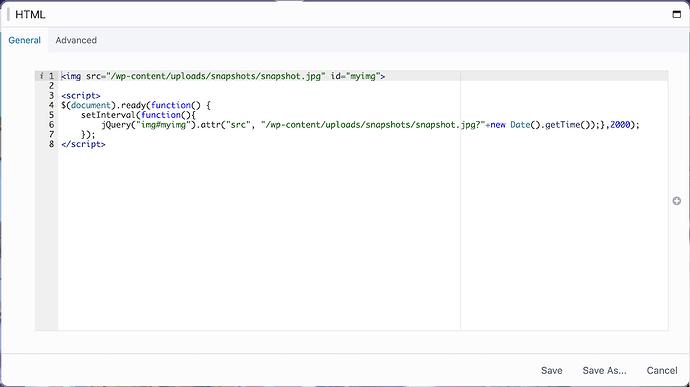I’m doubling-back on this topic to post my eventual, full solution. Using @pross initial hint as a launching point I next engaged perplexity.ai to figure out what might still be missing, and to provide recommendations on where exactly to place the code.
Perplexity did a great job of showing me where the code was supposed to appear on the page, and its example helped me see that I should have just been using the HTML module of BB to create an img tag with an ID that matched what was used in the jQuery script (img#myimg). My approach of using BB’s Photo module was waaaay off.
One thing that confused me (and still confuses me) was BB’s “Tools → Layout CSS & Javascript → JavaScript” tab. I figured out what jQuery code was needed and, while using BB to edit the page containing the image, I pasted the code into the page’s JavaScript tab. I would then save the page, clear the server’s cache and my browser’s cache, refresh the resulting page, and them review its source. Never once did the code entered on BB’s JavaScript tab appear within the resulting page’s source. I can only assume that I did something syntactically wrong that caused BB to omit the code from being loaded into the page.
Since the JavaScript wasn’t populating to the page as expected, and knowing that it just needed to appear somewhere in the body section, I decided to glom it all together and dump everything directly into the HTML module. It ended up looking something like this…
This got me over the hurdle and seems to work wonderfully. The images are probably refreshing too frequently, so I will probably change the interval from 2000 (2 seconds) to something a little greater.
This was a fun and challenging project involving a Wyze Cam v3, beta firmware that enabled its RTSP functionality, a variety of Linux utilities to pull images from the cam and eventually push them to my Web server.
I hope this helps someone in the future.
Here’s the TXT of the code I used in the HTML module…
<img src="/wp-content/uploads/snapshots/snapshot.jpg" id="myimg">
<script>
$(document).ready(function() {
setInterval(function(){
jQuery("img#myimg").attr("src", "/wp-content/uploads/snapshots/snapshot.jpg?"+new Date().getTime());},2000);
});
</script>